Compiler Services: Editor services
This tutorial demonstrates how to use the editor services provided by the F# compiler.
This API is used to provide auto-complete, tool-tips, parameter info help, matching of
brackets and other functions in F# editors including Visual Studio, Xamarin Studio and Emacs
(see fsharpbindings project for more information).
Similarly to the tutorial on using untyped AST, we start by
getting the InteractiveChecker object.
NOTE: The FSharp.Compiler.Service API is subject to change when later versions of the nuget package are published
Type checking sample source code
As in the previous tutorial (using untyped AST), we start by referencing
FSharp.Compiler.Service.dll, opening the relevant namespace and creating an instance
of InteractiveChecker:
// Reference F# compiler API
#r "FSharp.Compiler.Service.dll"
open FSharp.Compiler.CodeAnalysis
open FSharp.Compiler.EditorServices
open FSharp.Compiler.Text
open FSharp.Compiler.Tokenization
// Create an interactive checker instance
let checker = FSharpChecker.Create()
As previously, we use GetProjectOptionsFromScriptRoot to get a context
where the specified input is the only file passed to the compiler (and it is treated as a
script file or stand-alone F# source code).
// Sample input as a multi-line string
let input =
"""
open System
let foo() =
let msg = String.Concat("Hello"," ","world")
if true then
printfn "%s" msg.
"""
// Split the input & define file name
let inputLines = input.Split('\n')
let file = "/home/user/Test.fsx"
let projOptions, _diagnostics =
checker.GetProjectOptionsFromScript(file, SourceText.ofString input, assumeDotNetFramework=false)
|> Async.RunSynchronously
let parsingOptions, _diagnostics2 =
checker.GetParsingOptionsFromProjectOptions(projOptions)
To perform type checking, we first need to parse the input using
ParseFile, which gives us access to the untyped AST. However,
then we need to call CheckFileInProject to perform the full type checking. This function
also requires the result of ParseFileInProject, so the two functions are often called
together.
// Perform parsing
let parseFileResults =
checker.ParseFile(file, SourceText.ofString input, parsingOptions)
|> Async.RunSynchronously
Before we look at the interesting operations provided by TypeCheckResults, we
need to run the type checker on a sample input. On F# code with errors, you would get some type checking
result (but it may contain incorrectly "guessed" results).
// Perform type checking
let checkFileAnswer =
checker.CheckFileInProject(parseFileResults, file, 0, SourceText.ofString input, projOptions)
|> Async.RunSynchronously
Alternatively you can use ParseAndCheckFileInProject to check both in one step:
let parseResults2, checkFileAnswer2 =
checker.ParseAndCheckFileInProject(file, 0, SourceText.ofString input, projOptions)
|> Async.RunSynchronously
The function returns both the untyped parse result (which we do not use in this
tutorial), but also a CheckFileAnswer value, which gives us access to all
the interesting functionality...
let checkFileResults =
match checkFileAnswer with
| FSharpCheckFileAnswer.Succeeded (res) -> res
| res -> failwithf "Parsing did not finish... (%A)" res
Here, we type check a simple function that (conditionally) prints "Hello world".
On the last line, we leave an additional dot in msg. so that we can get the
completion list on the msg value (we expect to see various methods on the string
type there).
Using type checking results
Let's now look at some of the API that is exposed by the TypeCheckResults type. In general,
this is the type that lets you implement most of the interesting F# source code editor services.
Getting a tool tip
To get a tool tip, you can use the GetToolTip method. The method takes a line number and character
offset. Both of the numbers are zero-based. In the sample code, we want to get a tooltip for the foo
function that is defined on line 3 (line 0 is blank) and the letter f starts at index 7 (the tooltip
would work anywhere inside the identifier).
In addition, the method takes a tag of token which is typically IDENT, when getting a tooltip for an
identifier (the other option lets you get a tooltip with full assembly location when using #r "...").
// Get tag of the IDENT token to be used as the last argument
let identToken = FSharpTokenTag.Identifier
// Get tool tip at the specified location
let tip =
checkFileResults.GetToolTip(4, 7, inputLines.[1], [ "foo" ], identToken)
printfn "%A" tip
Aside from the location and token kind, the function also requires the current contents of the line
(useful when the source code changes) and a Names value, which is a list of strings representing
the current long name. For example, to get a tooltip for the Random identifier in a long name
System.Random, you would use a location somewhere in the string Random and you would pass
["System"; "Random"] as the Names value.
The returned value is of type ToolTipText which contains a discriminated union ToolTipElement.
The union represents different kinds of tool tips that you can get from the compiler.
Getting auto-complete lists
The next method exposed by TypeCheckResults lets us perform auto-complete on a given location.
This can be called on any identifier or in any scope (in which case you get a list of names visible
in the scope) or immediately after . to get a list of members of some object. Here, we get a
list of members of the string value msg.
To do this, we call GetDeclarationListInfo with the location of the . symbol on the last line
(ending with printfn "%s" msg.). The offsets are one-based, so the location is 7, 23.
We also need to specify a function that says that the text has not changed and the current identifier
where we need to perform the completion.
// Get declarations (autocomplete) for a location
let decls =
checkFileResults.GetDeclarationListInfo(
Some parseFileResults,
7,
inputLines.[6],
PartialLongName.Empty 23,
(fun () -> [])
)
// Print the names of available items
for item in decls.Items do
printfn " - %s" item.NameInList
NOTE:
vis an alternative name for the oldGetDeclarations. The oldGetDeclarationswas deprecated because it accepted zero-based line numbers. At some point it will be removed, andGetDeclarationListInfowill be renamed back toGetDeclarations.
When you run the code, you should get a list containing the usual string methods such as
Substring, ToUpper, ToLower etc. The fourth argument of GetDeclarations, here ([], "msg"),
specifies the context for the auto-completion. Here, we want a completion on a complete name
msg, but you could for example use (["System"; "Collections"], "Generic") to get a completion list
for a fully qualified namespace.
Getting parameter information
The next common feature of editors is to provide information about overloads of a method. In our
sample code, we use String.Concat which has a number of overloads. We can get the list using
GetMethods operation. As previously, this takes the zero-indexed offset of the location that we are
interested in (here, right at the end of the String.Concat identifier) and we also need to provide
the identifier again (so that the compiler can provide up-to-date information when the source code
changes):
// Get overloads of the String.Concat method
let methods =
checkFileResults.GetMethods(5, 27, inputLines.[4], Some [ "String"; "Concat" ])
// Print concatenated parameter lists
for mi in methods.Methods do
[ for p in mi.Parameters do
for tt in p.Display do
yield tt.Text ]
|> String.concat ", "
|> printfn "%s(%s)" methods.MethodName
The code uses the Display property to get the annotation for each parameter. This returns information
such as arg0: obj or params args: obj[] or str0: string, str1: string. We concatenate the parameters
and print a type annotation with the method name.
Asynchronous and immediate operations
You may have noticed that CheckFileInProject is an asynchronous operation.
This indicates that type checking of F# code can take some time.
The F# compiler performs the work in the background (automatically) and when
we call the CheckFileInProject method, it returns an asynchronous operation.
There is also the CheckFileInProjectIfReady method. This returns immediately if the
type checking operation can't be started immediately, e.g. if other files in the project
are not yet type-checked. In this case, a background worker might choose to do other
work in the meantime, or give up on type checking the file until the FileTypeCheckStateIsDirty event
is raised.
The fsharpbinding project has a more advanced example of handling the background work where all requests are sent through an F# agent. This may be more appropriate for implementing editor support.
Summary
The CheckFileAnswer object contains other useful methods that were not covered in this tutorial. You
can use it to get location of a declaration for a given identifier, additional colorization information
(the F# 3.1 colorizes computation builder identifiers & query operators) and others.
Using the FSharpChecker component in multi-project, incremental and interactive editing situations may involve knowledge of the FSharpChecker operations queue and the FSharpChecker caches.
Finally, if you are implementing an editor support for an editor that cannot directly call the .NET API, you can call many of the methods discussed here via a command line interface that is available in the FSharp.AutoComplete project.
namespace FSharp
--------------------
namespace Microsoft.FSharp
<summary> Used to parse and check F# source code. </summary>
(+0 other overloads)
System.String.Split([<System.ParamArray>] separator: char array) : string array
(+0 other overloads)
System.String.Split(separator: string array, options: System.StringSplitOptions) : string array
(+0 other overloads)
System.String.Split(separator: string, ?options: System.StringSplitOptions) : string array
(+0 other overloads)
System.String.Split(separator: char array, options: System.StringSplitOptions) : string array
(+0 other overloads)
System.String.Split(separator: char array, count: int) : string array
(+0 other overloads)
System.String.Split(separator: char, ?options: System.StringSplitOptions) : string array
(+0 other overloads)
System.String.Split(separator: string array, count: int, options: System.StringSplitOptions) : string array
(+0 other overloads)
System.String.Split(separator: string, count: int, ?options: System.StringSplitOptions) : string array
(+0 other overloads)
System.String.Split(separator: char array, count: int, options: System.StringSplitOptions) : string array
(+0 other overloads)
<summary> Functions related to ISourceText objects </summary>
<summary> Creates an ISourceText object from the given string </summary>
type Async = static member AsBeginEnd: computation: ('Arg -> Async<'T>) -> ('Arg * AsyncCallback * objnull -> IAsyncResult) * (IAsyncResult -> 'T) * (IAsyncResult -> unit) static member AwaitEvent: event: IEvent<'Del,'T> * ?cancelAction: (unit -> unit) -> Async<'T> (requires delegate and 'Del :> Delegate) static member AwaitIAsyncResult: iar: IAsyncResult * ?millisecondsTimeout: int -> Async<bool> static member AwaitTask: task: Task<'T> -> Async<'T> + 1 overload static member AwaitWaitHandle: waitHandle: WaitHandle * ?millisecondsTimeout: int -> Async<bool> static member CancelDefaultToken: unit -> unit static member Catch: computation: Async<'T> -> Async<Choice<'T,exn>> static member Choice: computations: Async<'T option> seq -> Async<'T option> static member FromBeginEnd: beginAction: (AsyncCallback * objnull -> IAsyncResult) * endAction: (IAsyncResult -> 'T) * ?cancelAction: (unit -> unit) -> Async<'T> + 3 overloads static member FromContinuations: callback: (('T -> unit) * (exn -> unit) * (OperationCanceledException -> unit) -> unit) -> Async<'T> ...
--------------------
type Async<'T>
member FSharpChecker.ParseFile: fileName: string * sourceText: ISourceText * options: FSharpParsingOptions * ?cache: bool * ?userOpName: string -> Async<FSharpParseFileResults>
member FSharpChecker.ParseAndCheckFileInProject: fileName: string * fileVersion: int * sourceText: ISourceText * options: FSharpProjectOptions * ?userOpName: string -> Async<FSharpParseFileResults * FSharpCheckFileAnswer>
<summary> The result of calling TypeCheckResult including the possibility of abort and background compiler not caught up. </summary>
<summary> Success </summary>
<summary> Some of the values in the field FSharpTokenInfo.Tag </summary>
<summary> Indicates the token is an identifier </summary>
<summary> Qualified long name. </summary>
<summary> Get the text to display in the declaration list for the declaration. This is a display name without backticks. </summary>
<summary> The methods (or other items) in the group </summary>
<summary> The parameters of the method in the overload set </summary>
<summary> The representation for the parameter including its name, its type and visual indicators of other information such as whether it is optional. </summary>
<summary> Gets the text </summary>
<summary> The shared name of the methods (or other items) in the group </summary>
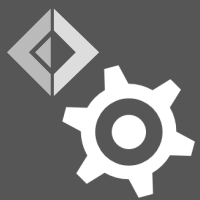 F# Compiler Guide
F# Compiler Guide